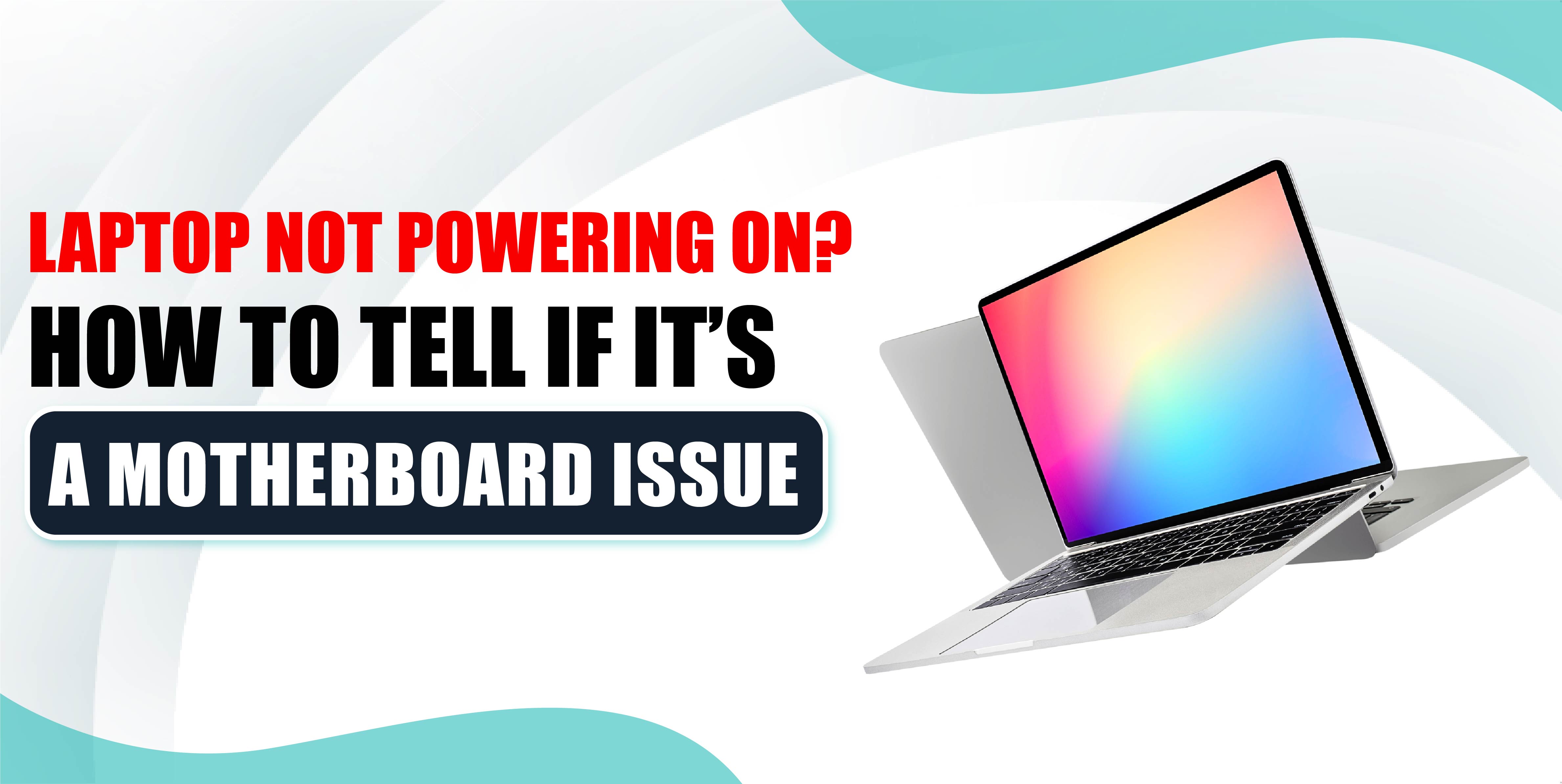
One of the most frustrating situations for any laptop user is hitting the power button only to find that the device won’t turn on. While there are many potential causes for this issue, a faulty motherboard could be one of the main culprits.
The motherboard is the central component of your laptop, connecting all the hardware, and if it’s damaged, your laptop may refuse to start. Knowing how to diagnose whether your motherboard is the problem can help you save time and money by identifying the right repair solution.
If you suspect your motherboard is the issue, you can rely on professional services like TechCity to repair your laptop’s motherboard and get it running smoothly again. In this article, we’ll discuss the signs that indicate a motherboard problem and guide you through the process of diagnosing it.
Before jumping to conclusions, it’s essential to rule out simple power problems. Sometimes, the issue might not be with the motherboard at all but with the power supply or battery. First, make sure that your laptop is plugged in and that the power cable is functioning correctly.
Check the charging port for any visible signs of damage or debris. If you are using a detachable battery, try removing and reseating it, or use a different charger to see if that solves the problem. If your laptop still doesn’t power on after these steps, the issue might be more complex, and the motherboard could be at fault.
One of the most obvious signs that your motherboard might be failing is when your laptop shows absolutely no signs of life when you press the power button. No lights, no fan spinning, and no screen activity can indicate that the motherboard isn’t functioning.
However, this can also point to a problem with the power supply. To differentiate between the two, check whether the power indicator light on your charger turns on when plugged in. If it does, but your laptop remains completely unresponsive, the motherboard is likely the issue.
Many laptops come equipped with diagnostic systems that help identify hardware issues. If your laptop attempts to power on but fails, it may emit a series of beeps or display error lights. These codes can provide valuable insight into what’s causing the problem, including whether the motherboard is at fault. Refer to your laptop’s user manual or the manufacturer’s website to decode the beeps or lights. Often, specific sequences point to motherboard failure.
Motherboards are sensitive to physical damage, and even a minor mishap can cause problems. If your laptop has experienced a drop, spill, or extreme overheating, the motherboard might be compromised. If you can open the laptop safely, check for visible signs of damage on the motherboard, such as burn marks, swollen capacitors, or melted components. Be careful when handling internal components, as improper handling can cause further damage.
If your laptop doesn’t display anything on the screen, it may not necessarily mean that the motherboard is the issue. Try connecting your laptop to an external monitor using an HDMI or VGA cable. If the external monitor works, the problem could be with the laptop’s display rather than the motherboard. However, if nothing happens on the external monitor either, this could be another indicator that the motherboard is the root cause.
Another sign of motherboard issues is frequent or sudden shutdowns or freezes. If your laptop powers on but then shuts down abruptly or freezes without explanation, this could indicate that the motherboard is struggling to handle the power distribution to various components. These random shutdowns are often a precursor to complete motherboard failure.
In cases where you suspect the motherboard might be the problem, but you’re not entirely sure, you can perform a simple test to check the power supply. This test is known as the “paperclip test.” Unplug your laptop from the wall, then insert a paperclip into the power connector’s pins to create a circuit. If the fan or lights on your laptop power on, the power supply is working, which points to the motherboard being the cause of the power issue.
If you’ve followed these steps and suspect your laptop’s motherboard is the problem, it’s time to seek professional help. Motherboard repairs are complex and often require specialized equipment and expertise. At TechCity, we specialize in diagnosing and repairing laptop motherboard issues. Whether your laptop won’t power on or experiences frequent shutdowns, our skilled technicians can help restore it to full working condition.
With our expert services, you can avoid the hassle of purchasing a new laptop and save money by repairing your current device. At TechCity, we offer reliable, fast, and affordable motherboard repair services, ensuring that your laptop is up and running as quickly as possible. Don’t let a faulty motherboard keep you from using your laptop—visit TechCity today for a comprehensive repair solution.
A laptop that won’t power on can be stressful, but by following the steps outlined above, you can better understand whether your motherboard is the cause of the problem. If you suspect motherboard failure, professional repair services like those offered by TechCity are your best option to get your device working again.