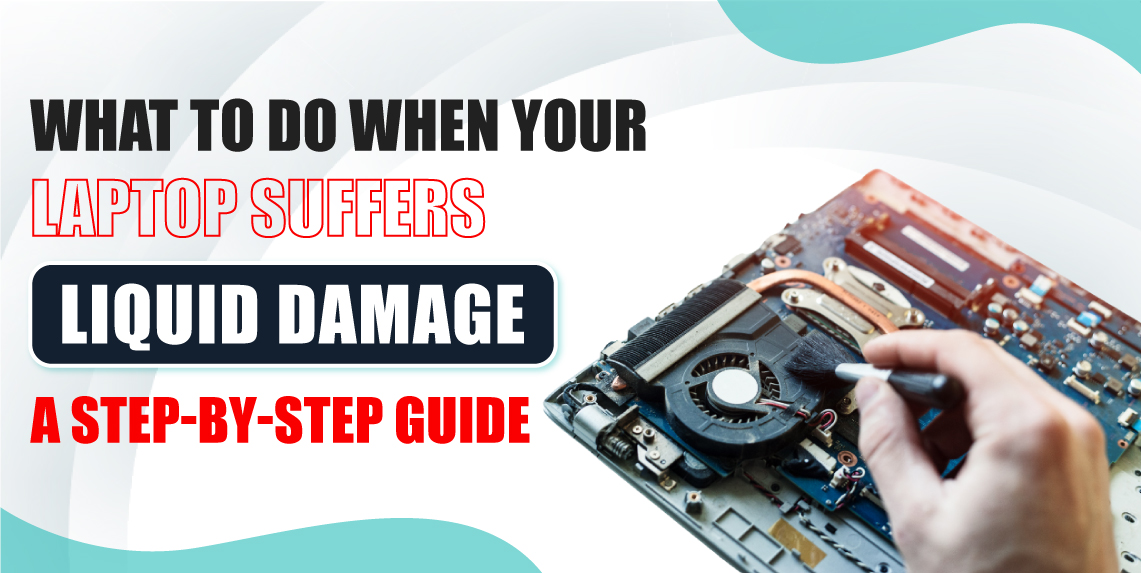
Accidents happen, and one of the most common mishaps is spilling liquid on your laptop. Whether it’s water, coffee, or juice, liquid damage can wreak havoc on the delicate electronic components inside. Acting quickly is crucial to minimize the damage and, in some cases, even save your laptop. In this article, we’ll walk you through the essential steps to take when your laptop suffers liquid damage.
The moment any liquid comes into contact with your laptop, your first instinct should be to turn it off immediately. This is the most crucial step, as leaving the device on can result in a short circuit, further damaging its internal components.
If you can, press and hold the power button for a few seconds until the laptop shuts down completely. In cases where the laptop is unresponsive, you may need to disconnect it from the power source and remove the battery (if it's removable). This cuts off all power and helps prevent additional harm.
Once the laptop is powered off, unplug all cables, chargers, and external devices connected to it. Any peripheral device, such as a mouse, keyboard, or USB drive, should be disconnected immediately. Liquid can spread through these connections and damage other devices, so removing them promptly is vital.
The next step is to drain as much liquid as possible from your laptop. Turn the laptop upside down and allow the liquid to drain out of the keyboard and any open ports. Shake it gently to encourage the liquid to come out. Don’t use excessive force, as this could cause further internal damage.
For specific liquids like water or clear liquids, this may be enough to prevent further damage. However, if the liquid is sugary or acidic, such as coffee or soda, you’ll need to be even more cautious since these substances can leave behind residue that can corrode components.
After draining the liquid, it’s time to dry the laptop thoroughly. Use a lint-free cloth or paper towel to blot the areas where liquid is visible. Focus on the keyboard, vents, and ports, where liquid is most likely to accumulate.
Once you’ve wiped the surface, leave the laptop open in an upside-down position (with the keyboard facing down) on a flat surface. This will allow any remaining liquid inside to continue draining. Avoid using direct heat sources, such as a hairdryer, as excessive heat can damage sensitive components.
One of the most effective methods for drying out a liquid-damaged laptop is using silica gel packets or uncooked rice. These materials are great at absorbing moisture. If you have access to silica gel packets, place your laptop in a large container along with the packets, making sure the device is completely surrounded.
If you don’t have silica gel on hand, uncooked rice can serve as a temporary alternative. Place your laptop in a bag of rice and seal it. Leave it in for at least 24-48 hours to allow the moisture to be absorbed effectively.
If you’re comfortable working with your laptop’s internals and have the tools to do so, consider removing some parts to assess the damage. This may include the battery, RAM, and storage drive. Carefully inspect each part for signs of moisture and corrosion.
If any component appears wet or damaged, it’s best to leave it out until it has completely dried. In some cases, a professional repair service may be required to properly clean or replace damaged components.
Even if you manage to dry your laptop and it seems to be functioning normally, liquid damage can have long-term effects on its performance. Corrosion can occur over time, causing your laptop to malfunction down the road.
It’s always a good idea to bring your laptop to a professional repair service for a thorough inspection. A trained technician can open the device and clean any affected parts, potentially saving you from future problems.
If your laptop does power back on after drying, the first thing you should do is back up your data. Even if the device seems fine, there’s no guarantee that it won’t fail later due to the liquid damage. Use an external hard drive or cloud storage to safely store important files.
If your laptop won’t power on or data is inaccessible, professional data recovery services may be able to help retrieve your files.
To avoid future liquid damage, it’s essential to take preventative measures. Avoid eating or drinking near your laptop, and invest in a waterproof keyboard cover or laptop case. Keep your workspace clean and dry, and always be mindful of your surroundings when working with electronics.
When your laptop suffers liquid damage, time is of the essence. Powering it off, draining the liquid, and drying it thoroughly can potentially save the device from extensive damage. While these steps may help, it’s often best to seek professional assistance to ensure that your laptop is fully repaired. Above all, taking precautions to prevent spills in the future is the best way to protect your device from liquid damage.